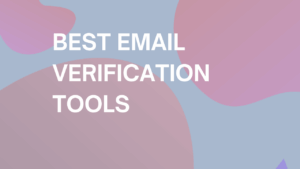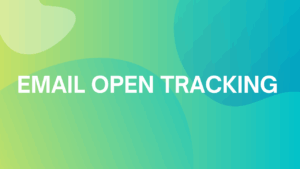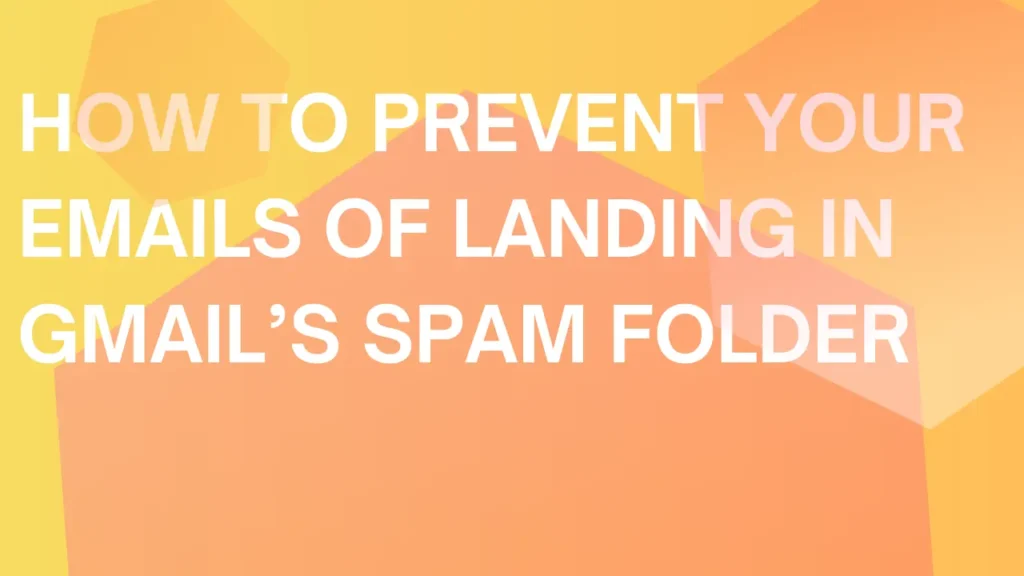
How to prevent your emails of landing in Gmail’s Spam Folder
Nearly 46.8% of all emails worldwide are flagged as spam daily. For businesses, this translates to lost opportunities and wasted efforts, especially when legitimate emails don’t reach their intended audience.
Spam costs businesses approximately $20.5 billion annually, making email deliverability not just a technical issue but a financial one. With Gmail processing more than 306 billion emails daily, understanding how to navigate spam filters is essential for maintaining communication with customers and stakeholders.
Key Highlights:
- Understand Gmail’s Spam Filters: Learn the criteria Gmail uses to flag emails as spam.
- Implement Best Practices: Discover techniques to optimize your email content and sending habits.
- Stay Compliant: Ensure your emails adhere to regulations like CAN-SPAM and GDPR.
- Utilize Technical Tools: Leverage tools to monitor and improve your email health.
Step-by-Step guide on preventing your emails from landing in the Gmail spam folder
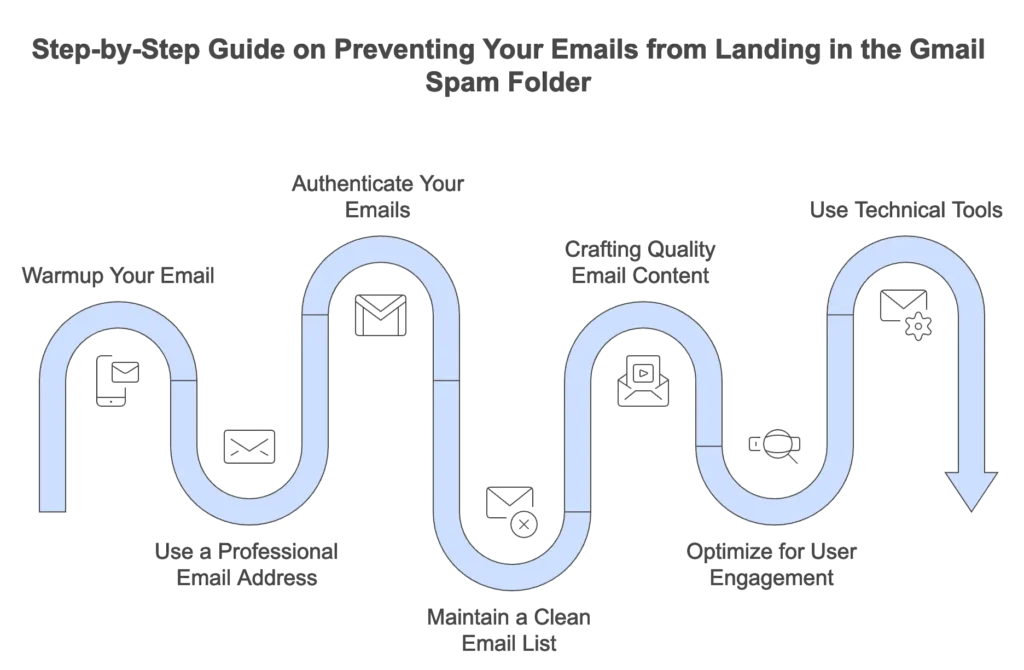
Whether you’re sending from a new domain or fine-tuning your email campaigns, following these steps will increase your chances of landing in the Primary Tab, not the spam folder.
- Warm up your email gradually to gain Gmail’s trust and avoid sudden volume spikes.
- Send from a domain-based email address to appear more professional.
- Authenticate your domain with SPF, DKIM, and DMARC to pass Gmail’s security checks.
- Keep your contact list healthy by cleaning out unresponsive contacts and avoiding purchased lists.
- Write emails that people want to open—no spammy buzzwords or image-only emails.
- Engage your audience consistently with personalized content and clear unsubscribe options.
- Use tech tools to monitor your email health and stay off blacklists.
Step 1: Warmup your email
If you send too many emails too quickly, even the best content might end up in spam. The solution is to warm up your email—start small and gradually build up to show Gmail that you’re a reliable sender.
- Ease into it: Begin with just a few emails to your most engaged contacts and slowly ramp up over several weeks.
- Automate the process: Tools like Warmup Inbox (WUI) make this easy. WUI mimics real email behavior—reading, opening, and even replying—so Gmail treats your emails like gold.
- Stay steady: No sudden bursts. Gmail values consistency in your sending patterns and rewards you with better inbox placement.
Step 2: Use a professional email address
Gmail takes domain credibility seriously. If you’re still using @gmail.com or @yahoo.com for your business emails, it’s time to upgrade.
Emails from free providers often raise red flags with spam filters because they’re a playground for spammers. Switching to a domain-based address isn’t just a good look—it’s essential for better inbox placement.
A custom email like [email protected] makes you look professional and dependable, increasing the chance that Gmail treats your emails as important.
Step 3: Authenticate your emails
Your domain-based email works hand-in-hand with authentication records, keeping your emails secure and phishing-proof. Setting up domain authentication records like SPF, DKIM, and DMARC is a must to protect your emails from phishing attacks and improve your deliverability.
SPF (Sender Policy Framework)
SPF is a security protocol that helps verify the legitimacy of your emails by checking if they’re coming from an authorized server.
When you set up SPF, you’re essentially telling Gmail, “Only emails sent from these specific servers should be considered valid from my domain.” This allows Gmail to quickly identify if an incoming email really came from you or if it’s a forgery by spammers pretending to be your brand.
Why it matters:
Without SPF, spammers can more easily impersonate your domain, potentially damaging your reputation and increasing spam complaints. By implementing SPF, you help Gmail distinguish genuine emails from potential phishing or spam attempts, boosting your credibility and helping your emails land in the inbox rather than the spam folder.
How to setup SPF:
Setting up SPF is simple. It involves adding a TXT record to your domain’s DNS settings. This record lists the servers permitted to send emails on behalf of your domain, ensuring that only authorized servers are delivering your messages.
Resource: Free SPF Record Generator
DKIM (DomainKeys Identified Mail)

DKIM is like a digital fingerprint for your emails. It attaches a unique signature to each message, verifying that the email is from you and hasn’t been altered along the way.
It’s like a security seal – when Gmail sees the DKIM signature, it knows the message’s contents are intact and that it’s genuinely from your domain. This helps build trust with Gmail and other email providers, keeping your emails out of spam folders.
Why it matters:
Without DKIM, anyone could potentially modify your email’s content or headers after it leaves your server, which could lead to phishing or other security threats.
DKIM protects your brand by ensuring that each email reaches your recipients just as you intended, with no chance of tampering.
Steps to implement DKIM:
- Generate DKIM keys through your domain host or email provider.
- Add the public key to your DNS as a TXT record.
- Activate DKIM by signing in to your email provider’s settings.
DMARC (Domain-based Message Authentication, Reporting, and Conformance)
DMARC is the ultimate safeguard for your domain’s email security, tying together both SPF and DKIM to ensure that only authorized emails reach your recipients.
By aligning these protocols, DMARC gives you better control and visibility over who’s using your domain to send emails. If an email fails both SPF and DKIM checks, DMARC tells Gmail and other email providers what action to take, like quarantining or rejecting the email.
Why it matters:
Without DMARC, scammers can impersonate your domain, which puts your brand at risk. With DMARC, you’re keeping your domain secure, making it harder for spammers to mess with your reputation. It’s an extra layer of protection that shows Gmail you’re serious about keeping your emails safe and legitimate.
Plus, DMARC gives you access to reports on who’s sending emails on your behalf, so you can spot any unauthorized activity.
Guide to configure:
- Add a DMARC TXT record to your DNS settings.
- Choose a policy (none, quarantine, or reject) based on how strict you want Gmail to be with unauthorized emails.
- Monitor DMARC reports regularly to fine-tune your email strategy.
Resource: Free DMARC Record Generator
Step 4: Maintain a clean email list
Sending emails to the wrong crowd is one of the quickest ways to get flagged by Gmail. A bloated or outdated contact list can harm your reputation and send your messages straight to spam.
Email list hygiene ensures you’re only connecting with people who care about what you send:
- Regularly Update Your Contact List:
- Say goodbye to inactive subscribers: If someone hasn’t opened your emails in a few months, it’s time to remove them.
- Send re-engagement campaigns: Before hitting delete, give inactive subscribers one last chance to opt back in. Sometimes, all it takes is a nudge to reignite their interest.
- Use double opt-in: When people sign up for your emails, confirm their subscription with a double opt-in process. It ensures only genuinely interested recipients get added to your list—and keeps spam complaints low.
2. Avoid purchased email lists:
- Purchased lists are filled with contacts who never asked to hear from you. When they get an unexpected email, they’re more likely to mark it as spam.
Step 5: Crafting quality email content
Certain words and phrases raise red flags for Gmail, especially if they sound overly promotional or pushy. These words could be flagged as “spammy” and make your email look suspicious to Gmail’s filters. Using too many of them or prominently can lead your emails straight to spam.
Spam trigger words
- “Free” — Often associated with aggressive marketing, “free” can instantly raise suspicion. Instead, try words like “complimentary” or “at no cost” to keep your email inbox-friendly.
- “Act Now” and “Limited Offer” — These phrases can feel urgent and salesy, which spam filters may flag. Opt for subtler language like “explore now” or “exclusive opportunity.”
- “Guaranteed” and “Congratulations” — Words like these often promise too much, which can sound spammy. Try rephrasing with a softer tone, such as “you might like” or “discover what’s new.”
Resource: Spam Words Checker Tool
Balance text and images
Gmail favors emails that contain a healthy mix of text and images.
Emails that are image-only or heavily image-focused are more likely to be flagged because spammers often use images to hide text from spam filters. Aim for a 60/40 text-to-image ratio, ensuring your message can stand on its own even if images don’t load.
- Avoid image-only emails: Always include some text content, even if you’re going for a visually-driven design. If you’re using a large banner or product image, consider balancing it with an introductory paragraph or supporting text blocks that explain what your email is about.
- Add alt text to images: In case images don’t load for some users, alt text gives context to your visuals, ensuring that your message remains accessible. Alt text also helps with deliverability, as it signals to Gmail that your content is structured and user-friendly.
Use proper formatting
- Keep fonts simple: Standard fonts like Arial and Helvetica work best. Funky fonts? Not so much.
- Don’t yell at your readers: Avoid ALL CAPS and excessive punctuation like “!!!”. It looks spammy and hurts deliverability.
- Structure matters: Use bullet points and short paragraphs for easy readability.
Step 6: Optimize for user engagement
Gmail’s filters care about how people interact with your emails. Higher engagement builds trust with Gmail and improves your inbox placement. Here’s how to build it:
1. Personalize your emails
Start by addressing recipients by their first name in the subject line or greeting. Small touches, like referencing past interactions or noting specific preferences, show that you’re paying attention—and it makes your email stand out from generic blasts.
Personalized emails don’t just feel friendlier; they perform better. Campaign Monitor reported that emails with personalized subject lines are 26% more likely to be opened than those without personalization.
But personalization doesn’t stop at names. Segment your audience based on interests, behavior, or previous engagement to deliver content that genuinely resonates. If you know a user clicked on a particular topic in a previous email, send them more on that topic. Showing that level of attention builds trust and encourages recipients to keep opening your emails, because they know there’s something valuable inside just for them.
2. Provide clear unsubscribe options
If someone wants to opt-out, make it simple and stress-free. Trying to hide the unsubscribe link or making people click a bunch of links leads to frustration – and frustrated users don’t just ignore your emails. They’ll mark them as spam, hurting your sender reputation.
Place your unsubscribe link somewhere easy to find, ideally in the footer of your email. Don’t hide it in tiny font or bury it under loads of text. Make it clear and straightforward, so recipients feel in control.
Avoid asking recipients to log in or confirm their email address to unsubscribe. A single click should be all it takes.
The smoother the opt-out process, the less likely recipients are to feel annoyed, reducing spam complaints and helping you keep a positive sender reputation.
3. Encourage whitelisting
The best way to guarantee inbox placement is to get subscribers to whitelist your email address by adding you to their contacts. It’s like a VIP pass that tells Gmail, “This sender’s important—send their emails straight to the inbox!”
→ Ask right away: Right in your welcome email, encourage subscribers to add you to their contacts. Keep it friendly and let them know it’s the easiest way to ensure they never miss a thing from you. A quick line like, “Add us to your contacts to make sure you don’t miss any updates” does the trick.
→ Make it easy: Provide a simple, clear guide. Something like, “If you’re using Gmail, just click our email address and select ‘Add to Contacts.’ It’s quick and keeps us connected!”
→ Remind (casually): You can add a gentle reminder in your email footer for anyone who missed it the first time. A line like, “Want to keep our emails coming? Add us to your contacts” keeps it low-key but effective.
Step 7: Tools that ensure your emails reach Gmail’s inbox
If you want to stop your emails from landing in Gmail’s spam folder, you also need to use the right tools to monitor and maintain your email health. Below we will show you some free technical tools that can help you optimize email deliverability and keep your emails out of the spam folder:
Email Validator
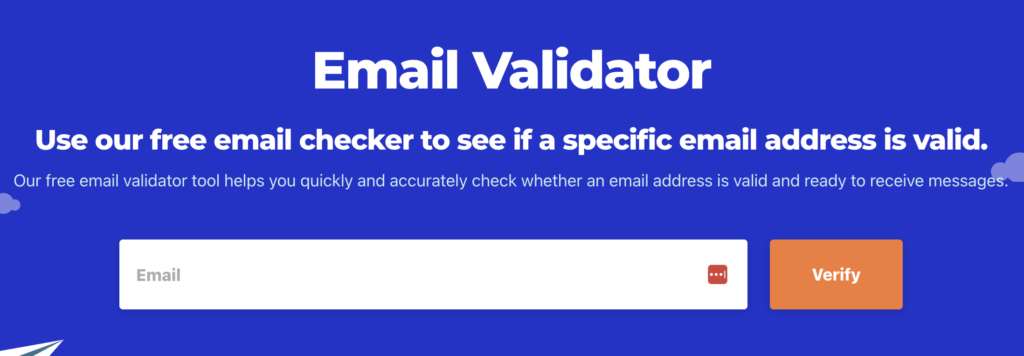
Purpose: Check if each email address on your list is valid, reducing bounces and improving your sender reputation.
Why it’s important: Sending to invalid addresses can hurt your sender score and increase your risk of being marked as spam.
How to use: Enter your list in the Email Validator tool to flag addresses that are risky or inactive.
Spam Word Checker
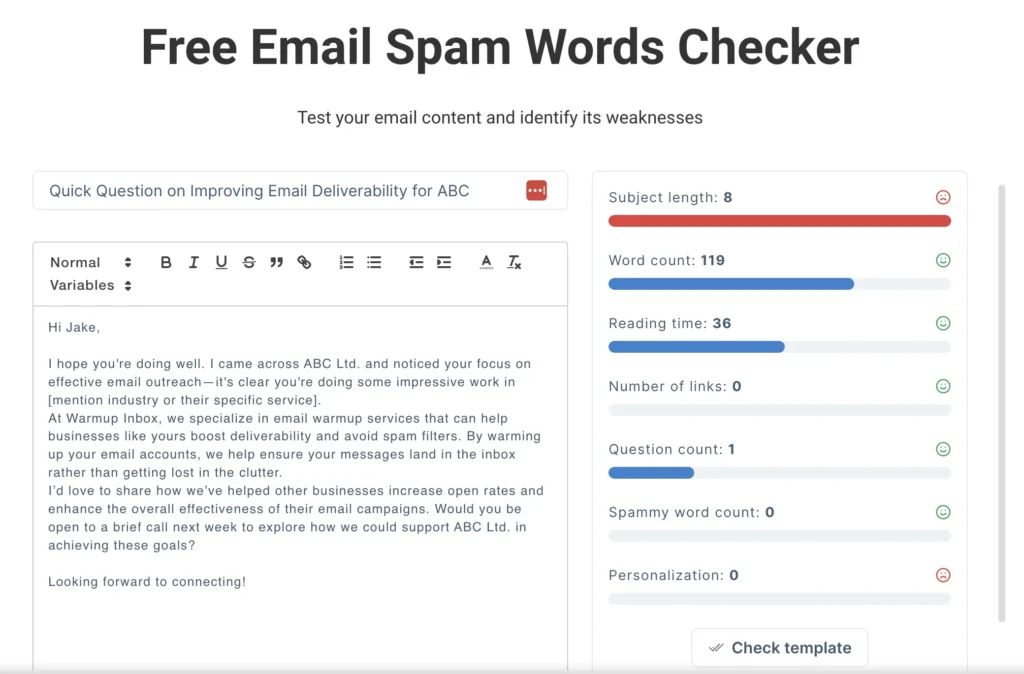
Purpose: Scans your email content for words and phrases that Gmail’s filters might flag as spam.
Why it’s important: Certain words can trigger spam filters, even if your email content is legitimate.
How to use: Copy your email content into the Spam Word Checker tool to identify risky terms and refine your messaging.
Blacklist Checker
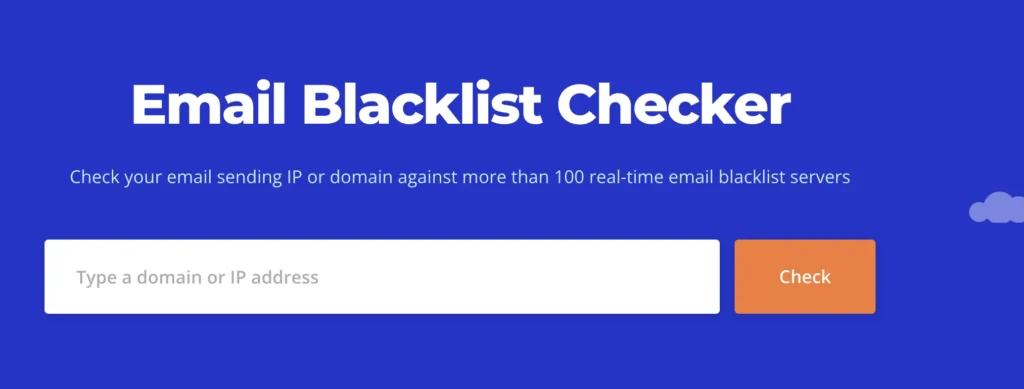
Purpose: Check if your domain or IP address appears on any email blacklists, which can prevent your emails from reaching Gmail’s inbox.
Why it’s important: Gmail monitors blacklists closely, so staying off these lists is essential for reliable inbox placement.
How to use: Run your domain or IP through the Blacklist Checker to identify and address any blacklist issues.
DMARC and SPF Generators
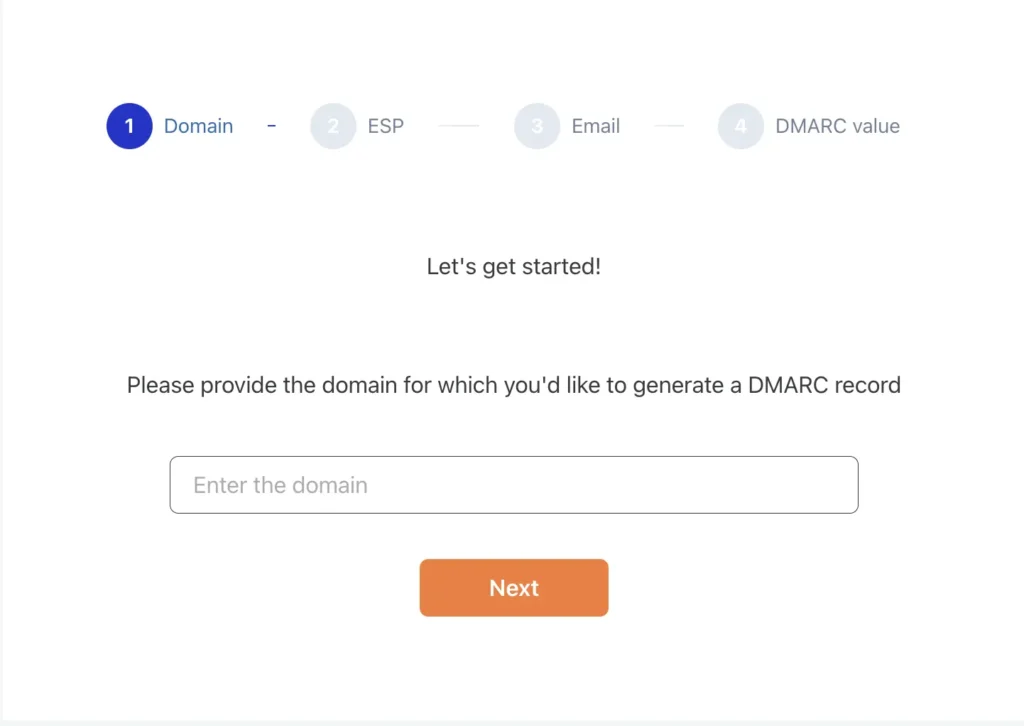
Purpose: Creates DMARC and SPF records that confirm your emails are coming from an authenticated sender.
Why it’s important: These records protect your domain from spoofing and signal to Gmail that your emails are legitimate.
How to use: Use the DMARC and SPF Generators to set up your records, then add them to your DNS.
Understanding Gmail’s tabs
| Tab | Purpose | Emails That Land Here | Visibility Impact |
| Primary | Personal, high-priority messages from contacts | Personal emails, transactional messages, high-engagement emails | Highest Visibility: Most users check this tab frequently. |
| Promotions | Deals, offers, and marketing content | Bulk marketing emails, discounts, newsletters | Lower Visibility: Users often skim or check less frequently. |
| Social | Notifications from social media and online communities | Alerts from platforms like LinkedIn, Twitter, Facebook | Medium Visibility: Many users check only occasionally. |
Tips to land in the Gmail primary tab
Getting into Gmail’s Primary Tab is about making your emails feel personal and relevant—like messages from a friend rather than a business. Here are some simple but effective tips:
Engage with subscribers:
- Encourage replies: Ask a quick question or prompt readers to reply. Gmail sees responses as a strong engagement signal, so a reply-friendly email helps you stay in the Primary Tab.
- Try plain-text emails occasionally: Plain-text emails look more like a 1:1 conversation and can boost deliverability. Now and then, skip the fancy HTML and go with a straightforward, text-only message.
Avoid promotional language:
- Keep it conversational: Write like you’re speaking directly to the reader, and avoid overused sales terms like “discount” or “offer.” The more genuine it sounds, the better.
- Limit links and images: Too many links and images make your email look like a promo. Keep it minimal—one or two links and maybe a single image.
Legal considerations and compliance
Compliance with email laws is very important not just for avoiding fines, but for maintaining subscriber trust.
Adhere to CAN-SPAM act regulations
The CAN-SPAM Act applies to all commercial emails in the U.S. and is designed to protect recipients from deceptive or misleading messages. Here’s what you need to do:
- Avoid using false or misleading header information and deceptive subject lines.
- If your email is an advertisement, make it clear to recipients.
- Include a valid physical mailing address in every email.
- Give subscribers an easy way to unsubscribe and make sure you act on these requests promptly.
GDPR compliance (if applicable)
If you’re emailing EU recipients, GDPR requires you to prioritize transparency and consent:
- Obtain clear consent before adding EU users to your email list, so they know exactly what they’re signing up for.
- Allow subscribers to access their data or request its deletion anytime. Being upfront about these rights builds trust and keeps you compliant.
CASL compliance (for Canadian recipients)
Canada’s anti-spam legislation (CASL) focuses on consent and clear identification:
- Get implied or express consent before emailing, with clear permission from each subscriber.
- Every email should include an unsubscribe option that’s easy to find and use.
Following these legal guidelines helps keep your email strategy ethical, transparent, and effective, and it has a huge influence on preventing your emails from landing in Gmail’s spam folder.
Every small step you take toward a cleaner, more engaging approach gets your emails seen, read, and appreciated. So, focus on quality, stay consistent, and give Gmail all the right signals to land in that Primary Tab.